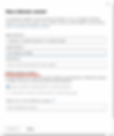- Tatiana Slepukhin-Zamachnaia
- 2 min read
Updated: Mar 3
MS Purview Data Security Posture Management (DSPM) for AI helps organizations monitor AI tool usage and detect potential risks.
It automatically provisions two policies in Insider Risk Management (IRM) to track AI interactions.
Make sure that you have required permissions and open the Data Security Posture Management Solution in MS Purview:

Locate the DSPM for AI in the menu on the left and select it.
In the DSPM for AI Portal review all of the Actions that you you need to take care of:

And then, with one click of the button, we can create the DSPM for AI Policies:

DSPM for AI - Detect risky AI usage - helps calculate user risk by detecting risky prompts and responses in Microsoft 365 Copilot and other generative AI apps.
DSPM for AI - Detect when users visit AI sites - detects when users use a browser to visit AI sites. You can review the list of the sites supported by DSPM for AI following this link.
Detect sensitive info added to AI sites - discovers sensitive content pasted or uploaded in Microsoft Edge, Chrome, and Firefox to AI sites. This policy covers all users and groups in your org in audit mode only.
DSPM for AI - Unethical behavior in Copilot - detects sensitive information in prompts and responses in Microsoft 365 Copilot. This policy covers all users and groups in your organization.
These on-click policies are created in MS Purview Insider Risk Management (IRM).
Let's take a closer look at these policies.
Make sure you create the DSPM for AI Policies.
Navigate to the Insider Risk Management (IRM) Solution. Locate the DSPM for AI Policies.

In this example I am going to review the "DSPM for AI - Detect when users visit AI sites" IRM Policy.
Select the Policy. In the Policies details fly out panel click the "Edit policy" button.

Note the policy template - Risky browser usage:

Click through Policy Wizard screens right ahead until you hit the "Triggering event" screen. Note all the triggering events available for this policy. while this policy was provisioned with one click of the button, it only has "Browsed to generative AI websites" triggering event. And that was the original intend for this policy.

The same entries will appear in the Risk Indicators screen.
As you just observed, the MS Purview Data Security Posture Management (DSPM) for AI creates IRM Policies with a single click of the button. However, you can modify the policy to tune it to better suit your organization's needs.